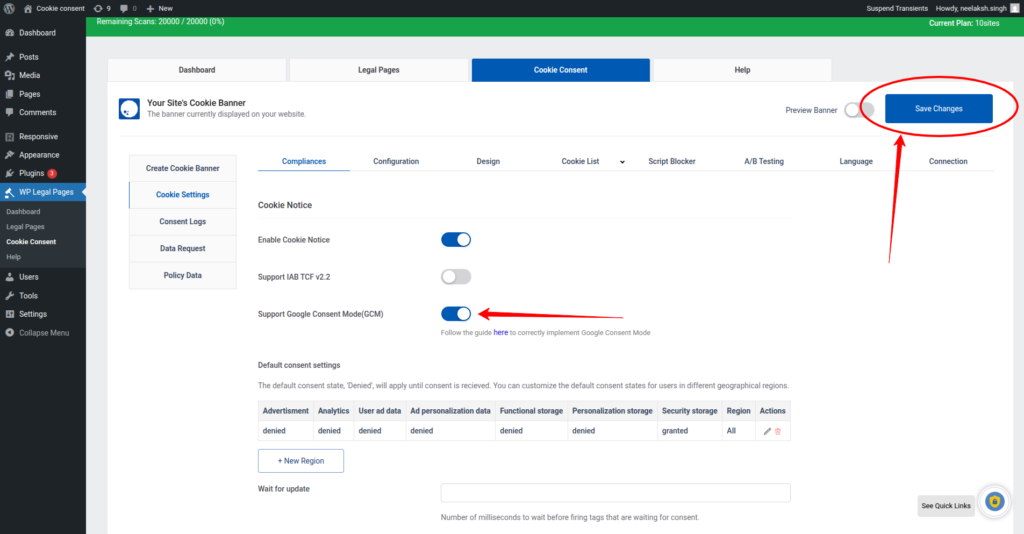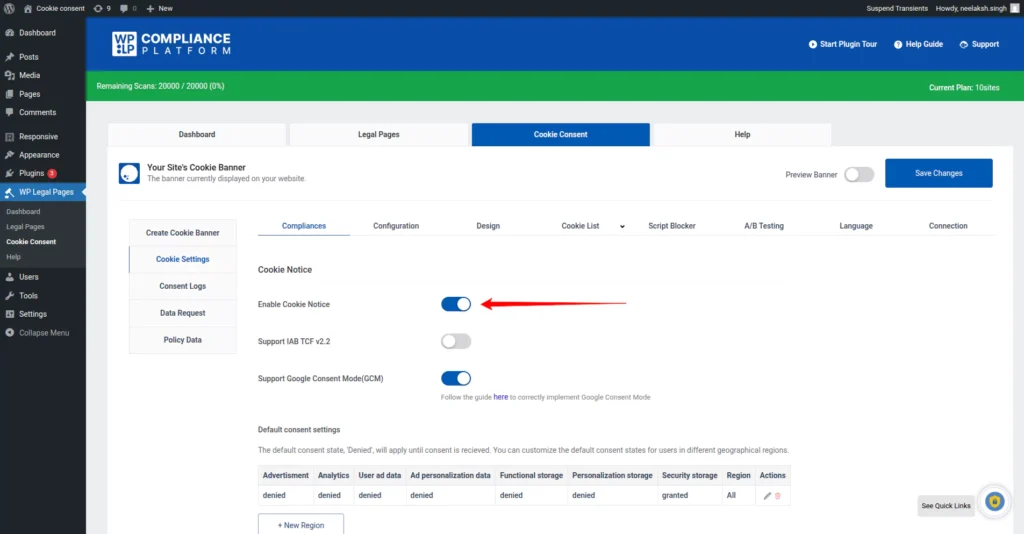This guide aims to provide solutions to common errors that may arise during the Google Consent Mode integration process on your website.
Note #
This guide is for users who have implemented Google Consent Mode on their website. For instructions on setting up GCM, refer this document.
Check Google Consent Mode Status and How to Troubleshoot Issues #
Check and configure Google Consent Mode properly before diving into specific errors:
- Navigate to the WP Cookie Consent Plugin Dashboard and open Cookie Consent -> Cookie Settings -> Compliances tab.
- Scroll down the Google Consent Mode(GCM) section and find the Check GCM Status button.
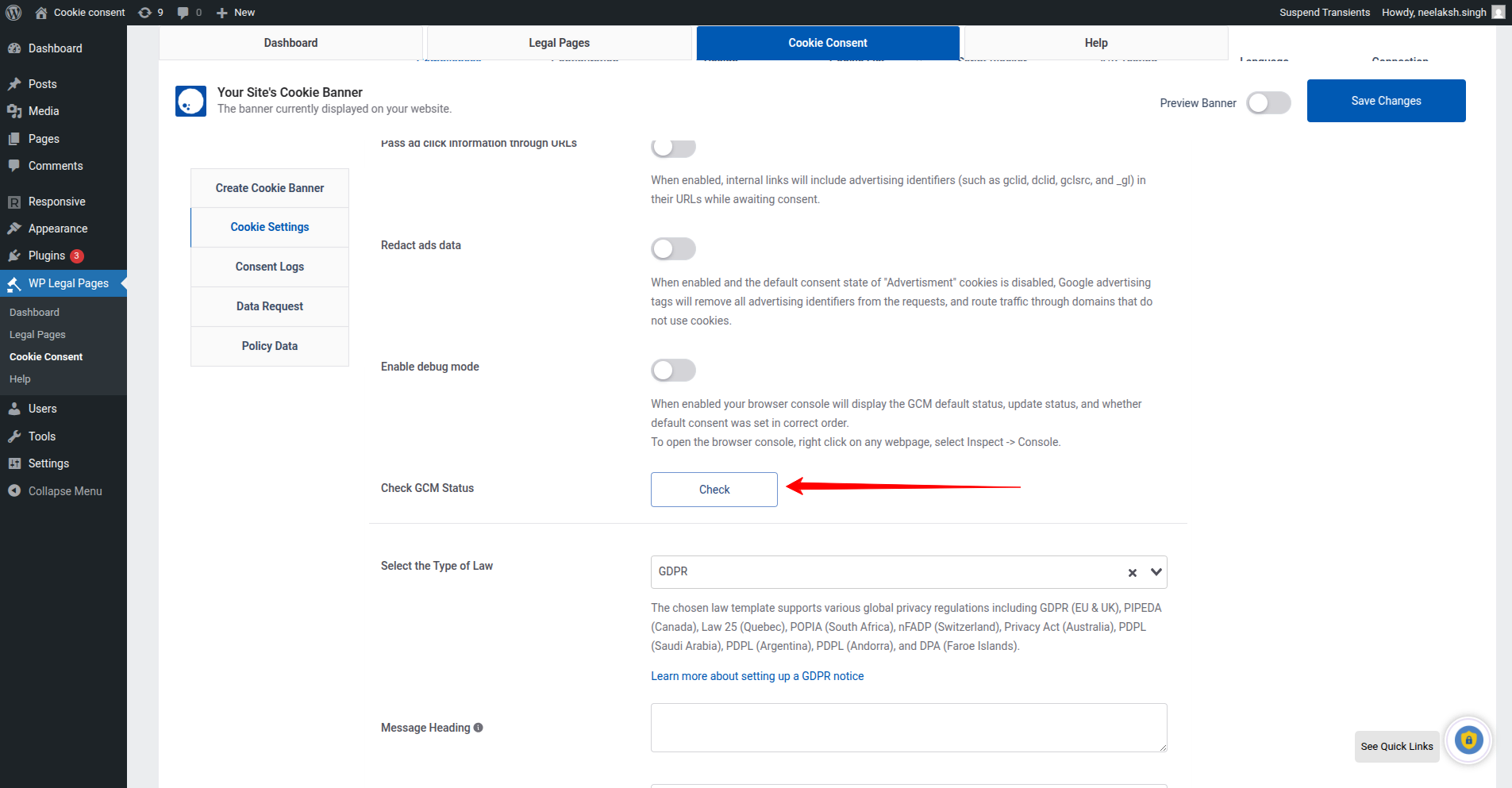
- Click on check, the plugin will run a configuration check on your implementation and generate a report. If you see No Errors Detected, congrats you have implemented GCM successfully. If you see errors, view the troubleshooting instructions below:
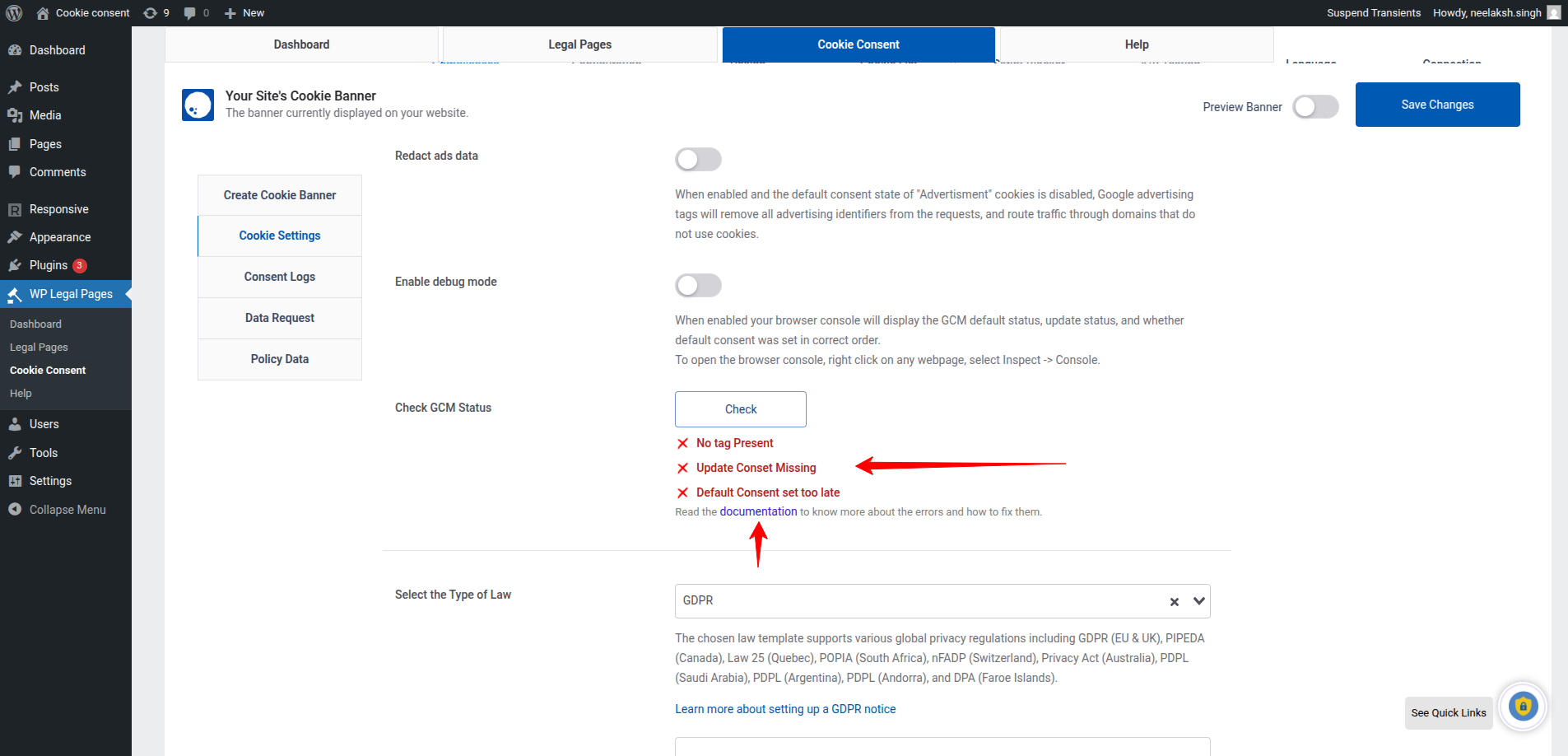
If you encounter any error after running this check, select from the following common errors to see troubleshooting instructions:
For further assistance, please raise a support ticket on our dedicated GCM Support page.